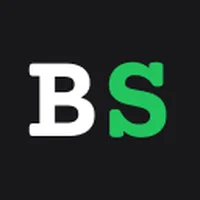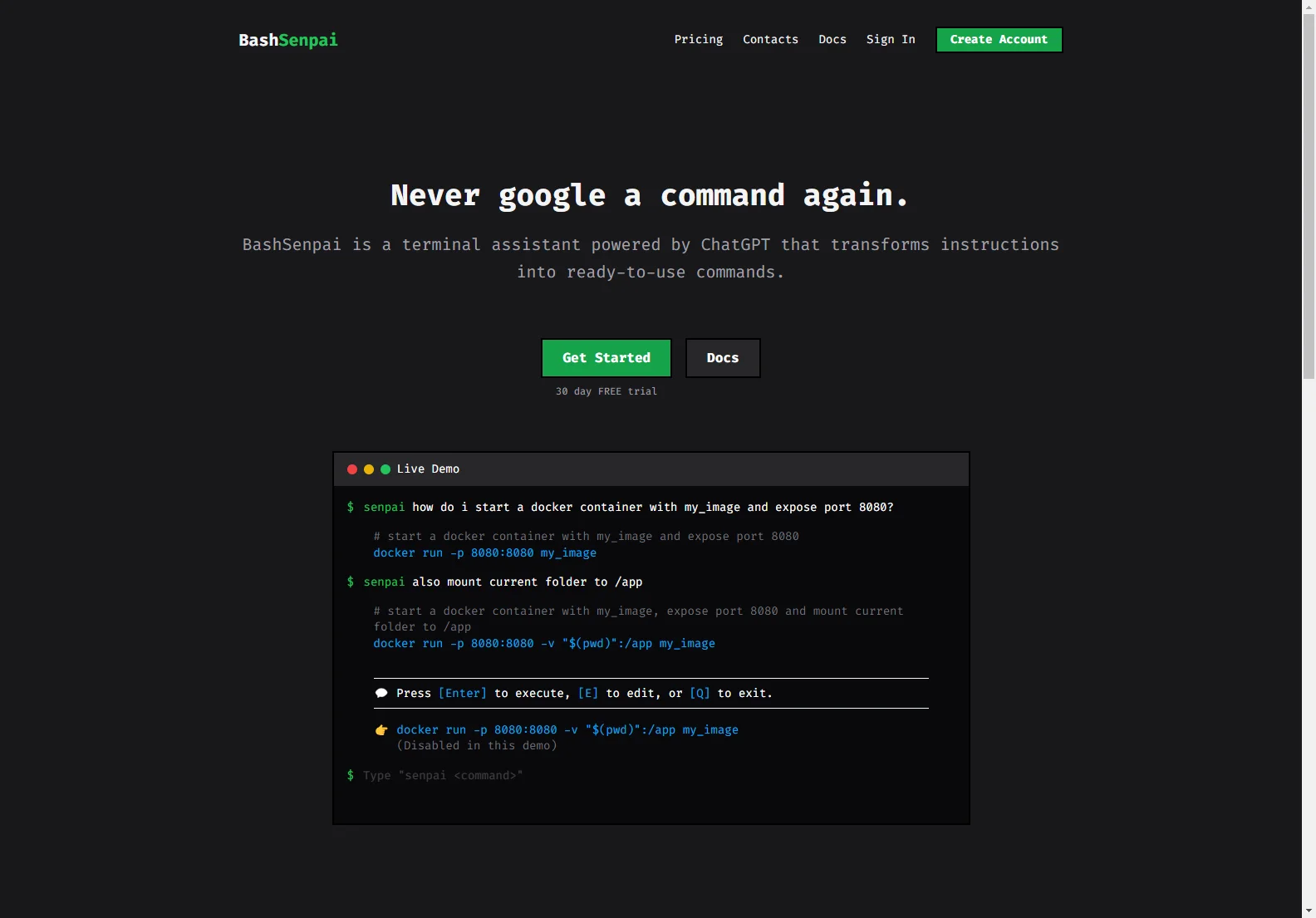Cheat Sheet: rsync | BashSenpai
BashSenpai is a terminal assistant powered by ChatGPT. It helps you avoid searching for commands by transforming your instructions into ready-to-use commands. This cheat sheet focuses on using rsync with BashSenpai.
What is rsync?
rsync is a powerful command-line utility for efficient data synchronization. It's incredibly useful for backing up files, transferring data between servers, and mirroring directories. It's known for its speed and ability to resume interrupted transfers.
Basic rsync Usage
The basic syntax is:
rsync [OPTIONS] source destination
- source: The path to the file or directory you want to copy.
- destination: The path where you want to copy the file or directory.
Example: Copying a file named myfile.txt from the current directory to a remote server:
rsync myfile.txt user@remote_server:/path/to/destination/
Key rsync Options
-a: Archive mode. Preserves permissions, timestamps, and other attributes. This is generally recommended.-v: Verbose mode. Shows detailed progress information.-z: Compresses data during transfer. Useful for large files or slow connections.-r: Recursive mode. Copies directories recursively.-P: Progress. Shows progress during the transfer.-u: Update only. Only copies files that are newer on the source than on the destination.--delete: Deletes files from the destination that are no longer present in the source.--exclude <pattern>: Excludes files or directories matching a specific pattern.
Examples using BashSenpai
Let's say you want to back up your /home/user/documents directory to an external drive at /media/external_drive/backup. You could ask BashSenpai:
"Create an rsync command to back up my documents directory to my external drive, preserving timestamps and only updating changed files."
BashSenpai might respond with:
rsync -avz -u /home/user/documents /media/external_drive/backup
Or, if you want to exclude specific files:
"Create an rsync command to back up my documents directory, excluding temporary files and hidden files, to my external drive."
BashSenpai could provide:
rsync -avz --exclude '*.tmp' --exclude '.*' /home/user/documents /media/external_drive/backup
Advanced Usage
rsync offers many more advanced options for handling different scenarios, such as using SSH for secure transfers, specifying different compression levels, and using symbolic links. Experiment and explore the possibilities! BashSenpai can help you craft the perfect rsync command for your needs.
Conclusion
rsync is a powerful tool, and BashSenpai makes it even easier to use. By providing context and leveraging the power of ChatGPT, BashSenpai helps you generate the right rsync commands quickly and efficiently, saving you time and effort.