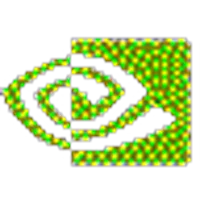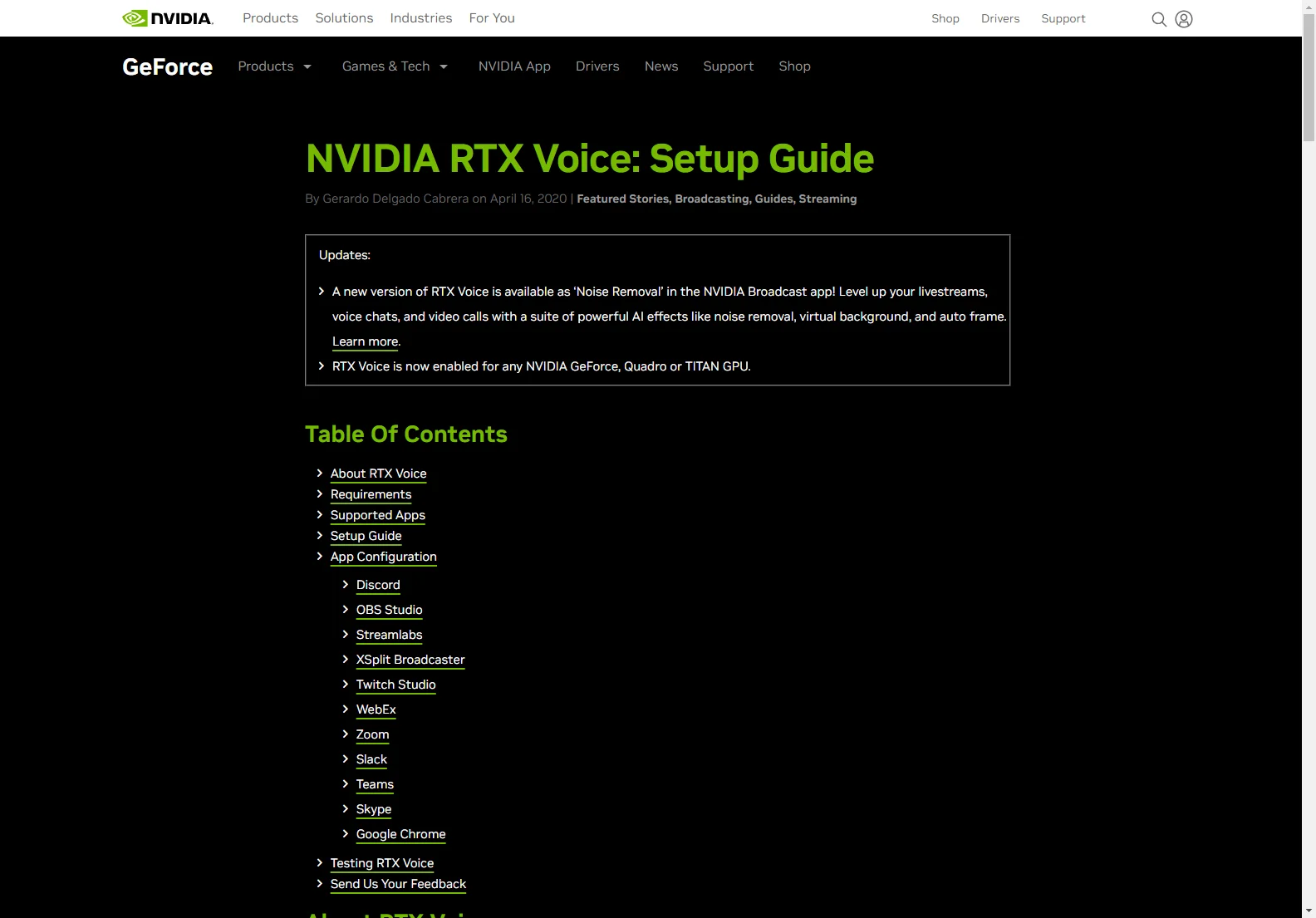NVIDIA RTX Voice: A Comprehensive Setup Guide
NVIDIA RTX Voice is a powerful AI-powered plugin designed to eliminate distracting background noise from your voice communications. Whether you're live streaming, participating in a video conference, or simply chatting with friends online, RTX Voice ensures your voice is clear and crisp, free from unwanted sounds.
Key Features
- Background Noise Removal: RTX Voice leverages the power of AI to intelligently identify and remove background noise such as keyboard typing, ambient sounds, and other distractions.
- Virtual Microphone and Speakers: RTX Voice creates virtual audio devices that can be selected in various applications, providing seamless integration with your existing setup.
- Compatibility: Compatible with a wide range of popular applications, including Discord, OBS Studio, Streamlabs, XSplit, Twitch Studio, and more.
- Ease of Use: The user-friendly interface makes setup and configuration straightforward, even for beginners.
- Performance: RTX Voice is optimized for performance, minimizing resource usage while delivering exceptional noise reduction.
System Requirements
- Graphics Card: NVIDIA GeForce RTX 2060, Quadro RTX 3000, TITAN RTX, or higher (for NVIDIA Broadcast app). For older GTX cards, a separate RTX Voice download is available.
- Driver Version: NVIDIA Display Driver version 456.38 or higher (for NVIDIA Broadcast app). Older GTX cards require Driver 410.18 or newer.
- Operating System: Windows 10
Setup Guide
- Download and Install: Download the appropriate version of RTX Voice (NVIDIA Broadcast app or standalone RTX Voice) based on your graphics card.
- Configure RTX Voice: Select your desired microphone and speaker devices. Enable background noise removal for the microphone (and speakers if needed). It's recommended to only enable speaker processing if necessary to conserve system resources.
- Configure Your Application: Select the "Microphone (NVIDIA RTX Voice)" and "Speakers (NVIDIA RTX Voice)" as your audio devices within your chosen application (Discord, OBS, etc.). Disable any built-in noise cancellation features in the application to avoid conflicts.
Application-Specific Instructions
Detailed instructions for configuring RTX Voice in various applications are provided in the original article. These instructions cover Discord, OBS Studio, Streamlabs, XSplit, Twitch Studio, WebEx, Zoom, Slack, Teams, Skype, and Google Chrome.
Testing RTX Voice
To test the effectiveness of RTX Voice, record your voice with and without the noise removal enabled. Compare the audio quality to assess the difference. Remember to switch back to your default audio devices after testing.
Feedback
NVIDIA RTX Voice is constantly being improved. Your feedback is valuable in helping to enhance the software. Report any issues or provide suggestions for improvement.
Conclusion
NVIDIA RTX Voice is a game-changer for anyone who wants to improve the clarity of their voice communications. Its AI-powered noise reduction capabilities make it an invaluable tool for streamers, video conferencing participants, and anyone who wants to ensure their voice is heard clearly, regardless of their environment.